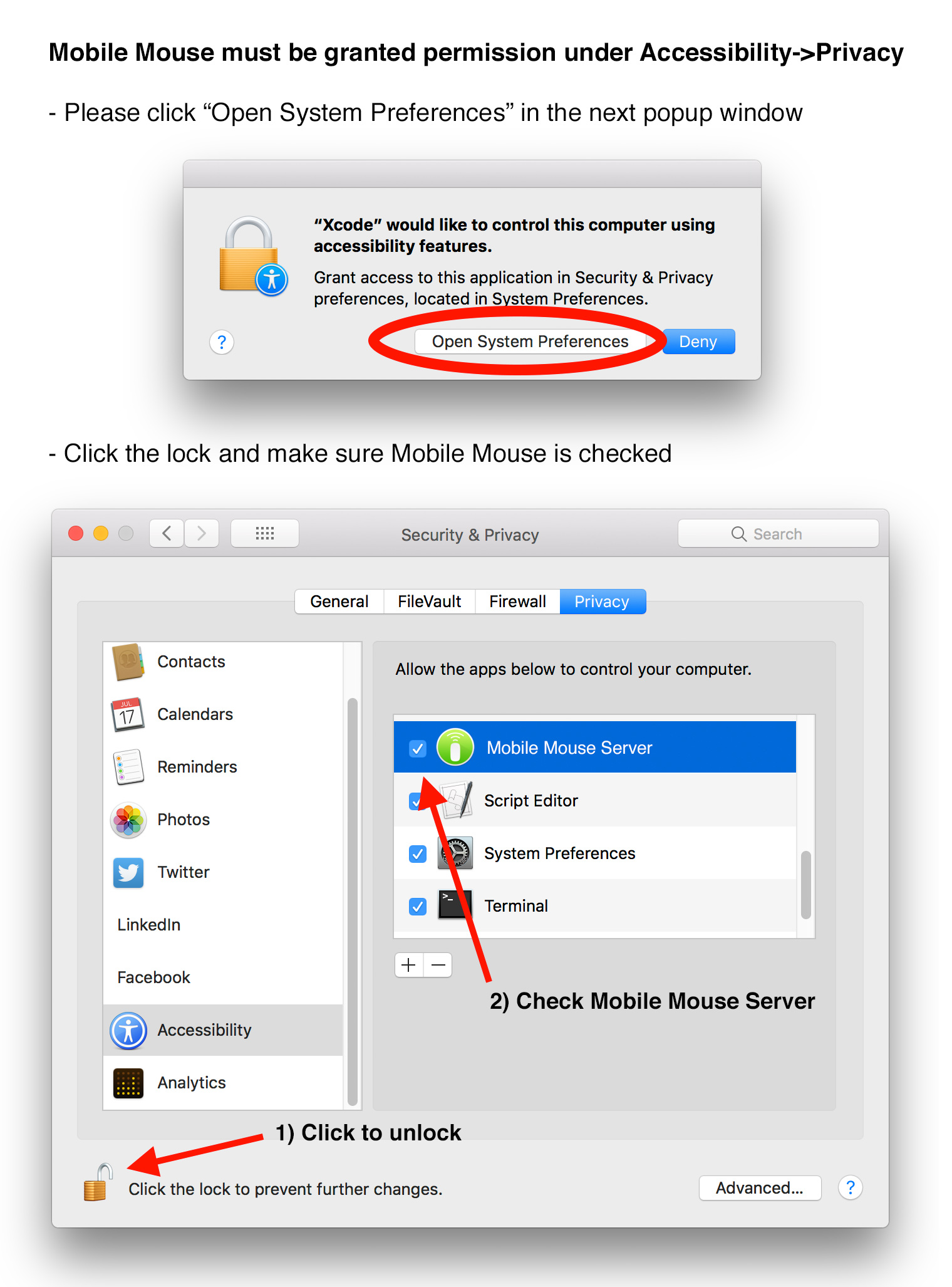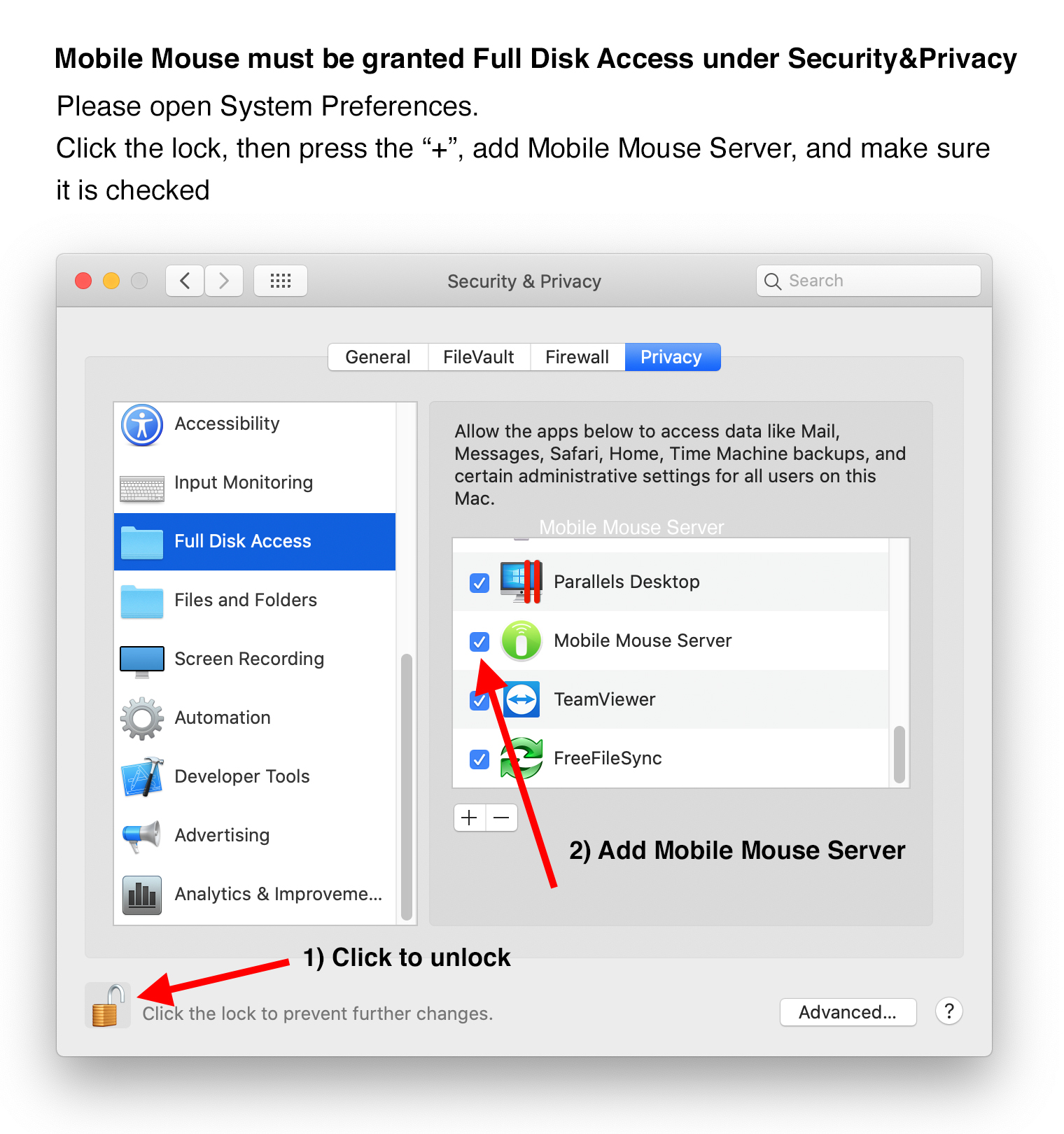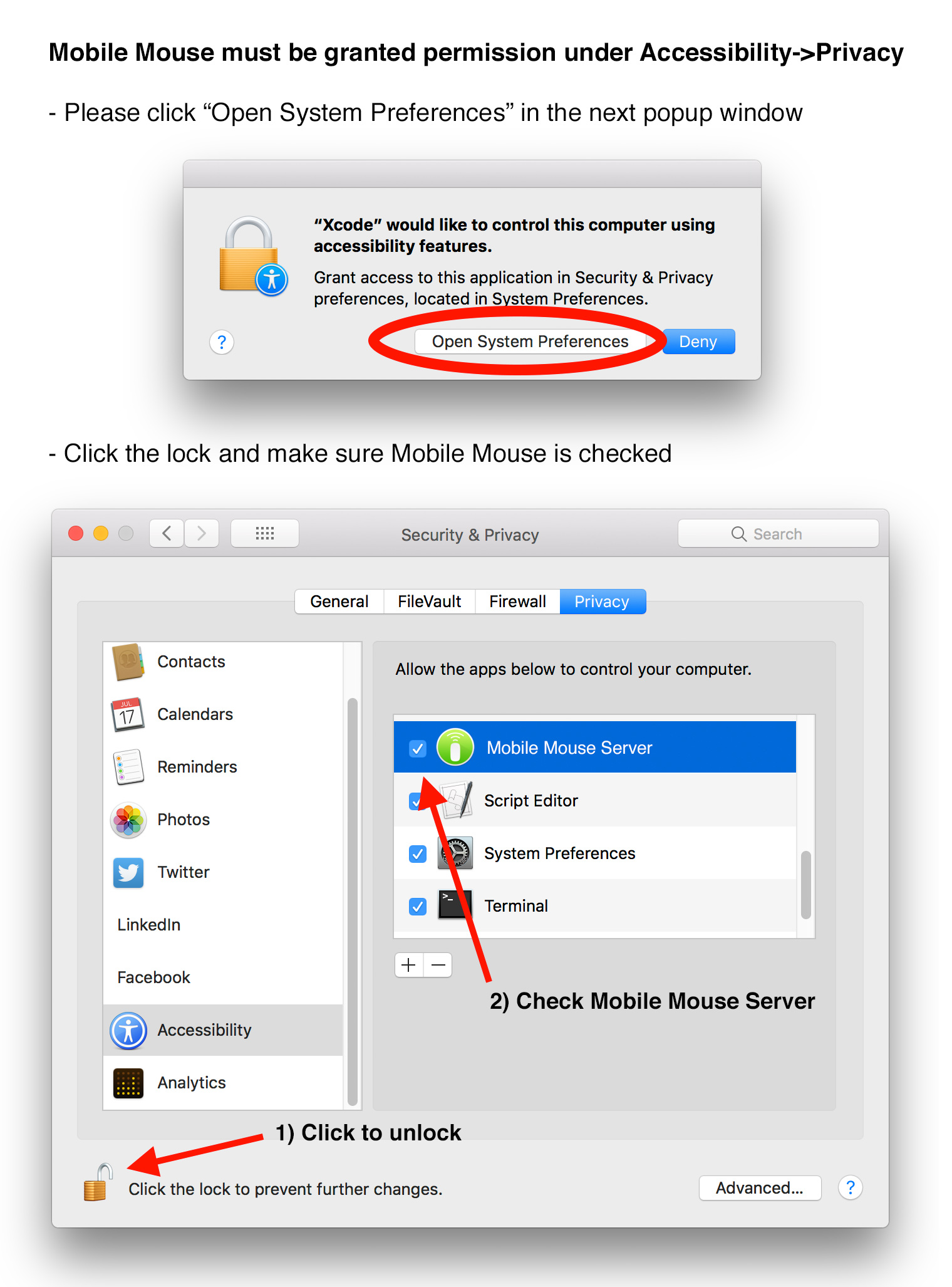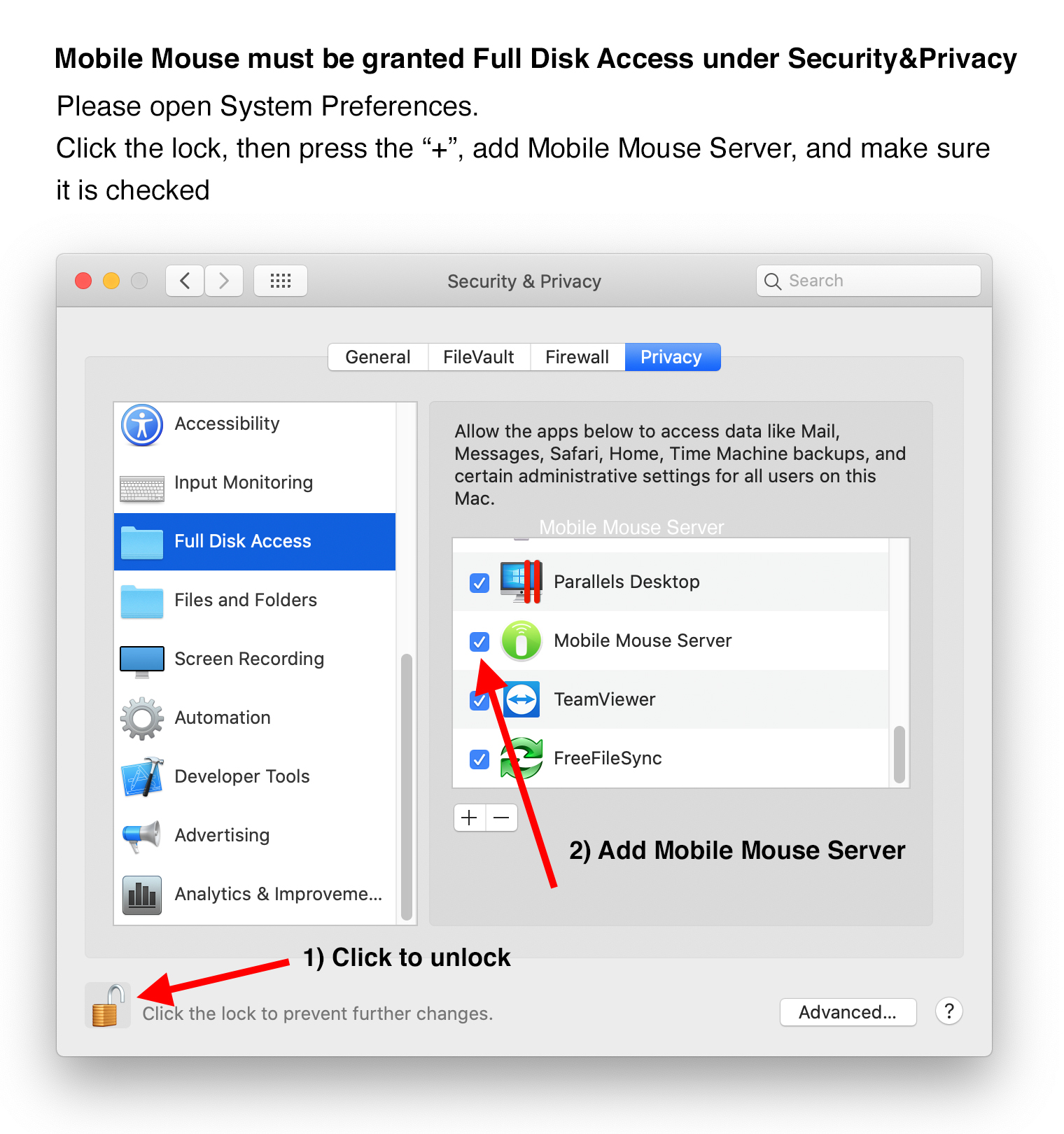If you are running macOS Mojave, Catalina, or Monterey and cannot move your mouse and/or do not see icons in the dock, this is due to the new security requirements in MacOS. You should have been notified by a popup in the app.
Please make sure you download the server from the Mac App Store.
If you have previously downloaded it from our website please delete the app from your computer and download it from the Mac App Store.
1) Please open System Preferences in OS X. Go to Security & Privacy. Then to Accessibility. Then to the Privacy tab. Make sure the Mobile Mouse Server is in the list of app and checked.
2) Please click on Full Disk Access then press the "+", add Mobile Mouse Server, and make sure it is checked.
If this does not resolve it, please do the following:
1) Go to System Preferences, then to Security & Privacy, then click on Accessibility. Find Mobile Mouse in the list, click to uncheck it, then click on it and then click the minus button at the bottom to remove it
2) Delete the server from the applications folder to the trash, not from launchpad
3) Restart your computer
4) Install the server from the App Store
5) Once downloaded, a window should open directing you to grant permission in system preferences.
If this still does not resolve it or you are have any problems please contact our support for help.