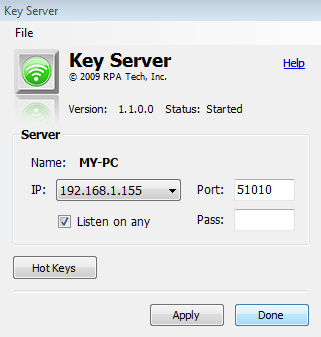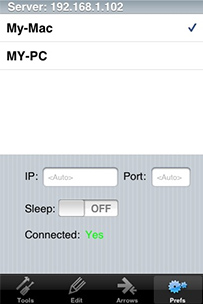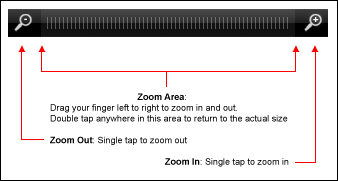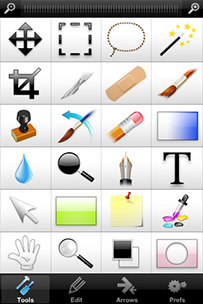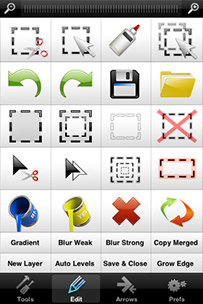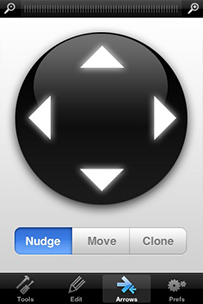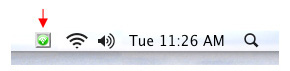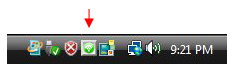After downloading the iPhone app from the Apple app store, you also must install a server app on your computer so that the Photo Keys app can connect to it. Please follow the installation instructions below.
| Mac OS X |
Windows |
- Download the server from our web site by clicking the appropriate link on the right.
- Copy the Key Server application into your Applications folder.
- Run the Key Server.
|
- Download the installer from our web site by clicking the appropriate link on the right.
- Run the setup.exe file and follow each screen through until the end.
- The installer should automatically start the server, but if it doesn't, run it by hand by going into the Key Server folder under program files.
- If you are prompted by your firewall or any antivirus software to block this program, please make sure you select to allow the connection.
|
|
| Mac OS X |
Windows |
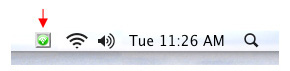 |
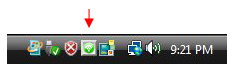 |
Once you start the Key Server, you will see an icon of a mouse on your menu bar if you are running a Mac, or an icon in your system tray if you are on a PC. To access the server settings, click the menu item on the Mac menu bar, or double click on the icon in the system tray. To quit the server, simply select Quit from the menu items on the Mac, or right click on the icon in the system tray on a PC.
|
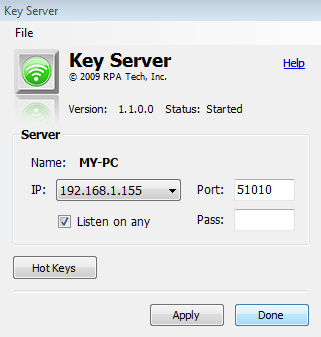
|
|
The port settings can be changed to whatever port number you want. Typically you'll want to leave this as is, but in some cases your computer might already be using the default port, or may need a lower one. After you change the number and click apply, the server will restart with the new port settings. Please make sure that if you have any firewall that was set to your previous port, that you change this to the new port also.
The Pass field allows you to specify a password. If you enter a password here, the iPhone that connects this computer will be required to enter a password the first time they connect. If you leave it blank, no password will be required.
The Hot Keys button will bring up the screen where you can configure all the hot keys for the Edit screen..
To exit from the settings, simply click the Done button. This will save your settings and hide the window. If you want to save your settings without closing the window, click Apply.
|
|
- Server List: When you first run the Photo Keys app on your iPhone, it will automatically try and find and connect to the first server it finds. If it is unable to do so, you may need to manually select the server by clicking on the preferences icon. Once the settings screen comes up, you will see a list of available servers. If there are not any available, it will display a message saying that it is searching. While it is searching, please make sure that your server is actually running and is not blocked by any firewalls or antivirus software. If everything is configured properly, the server should show up in this list. Once it does, click on the server name to use it. If you are running multiple servers on the same network, this list may have multiple servers listed. You can use this screen to switch between them at an time. If you are unable to connect to your server, please follow the troubleshooting steps below.
- IP: The IP/Port fields can be used to manually enter an IP that you wish to connect to. Any time you have an IP and Port in these fields, you will automatically be connected to that computer each time and it will ignore the servers in the list. If you want to go back to using a server in the list, just erase the IP and Port completely so that they say "Auto" in each field.
- Sleep: The Sleep switch controls whether the iPhone is allowed to sleep while the app is running. By default this is on, turn it off and the iPhone will never go to sleep while the app is running. This is useful when you have your iPhone at your desk, plugged into a power source, but otherwise should be used with caution as to not drain your battery.
|
|
|
|
The main toolbar screen contains all the tools in the Photoshop toolbar pallet. Simple click any tool to select it in Photoshop. For tools that contain multiple tools, such as the Rectangular Marquee tool, you can cycle through the tools by clicking the same tool multiple times. The tools are as follows:
- Move Tool: Used to move the contents of the entire layer, or selected the selected piece(s) of that layer.
- Rectangular Marquee Tool: This tool is used to select different parts of an image. Clicking multiple times will select the Elliptical marquee tool, which will allow you to make elliptical selections, as well as the Single Row, which will make a 1 pixel row selection, or the Single Column, which will make a 1 pixel column selection.
- Lasso Tool: Used to select specific parts of an image by drawing your selection.
- Magic Wand Tool: Used to select specific parts of an image by clicking in a region, which makes a selection appear around similar colored pixels.
- Crop Tool: Allows you to draw a rectangle around a portion of your image. After the box is drawn, the contents of the box will remain and the area outside of the box will be removed.
- Slice Tool: Allows you to slice the image into smaller pieces to be used on a web page. Each slice can be given it's own URL, rollover effect and alt image information.
- Heal Tool: Used to brush out imperfections in your image.
- Brush Tool: Used for painting in Photoshop.
- Clone Stamp Tool: Allows you to clone one part of an image onto another part of the image.
- History Brush Tool: Lets you paint a copy of a portion of the history of an image into the current image window.
- Eraser Tool: Used to erase part of an images.
- Gradient Tool: Allows you to create a box with a gradient in it.
- Blur Tool: Used to blur an image by dragging along the portion of the image you want to blur.
- Dodge Tool: Used to lighten or darken areas of the image.
- Pen Tool: Lets you create straight lines and smooth flowing curves.
- Type Tool: Lets you type characters on your image.
- Path Selection Tool: For selecting parts of a path.
- Shape Tool: Allows you to create shapes such as rectangles, lines, ellipses ect.
- Note Tool: You can add notes or audio notations to any part of your image.
- Eyedropper Tool: Allows you to set the current foreground color by selecting a within your image.
- Hand Tool: Used to move around the image, when the full image wont fit on the screen.
- Zoom Tool: Used to zoom in and out of your image.
- Default Colors: Sets the forground and background to the default colors.
- Quick Mask Tool: Lets you edit any selection as a mask while viewing your image.
|
|
This screen contains 4 rows of commonly used editing shortcuts. Following these keys, there are 8 fully customizable hotkeys that you can configure in the server setup. These can be used to preform any Photoshop keyboard shortcut or trigger custom Photoshop Actions. The edit buttons are as follows:
- Cut: Cuts the selection into the clipboard.
- Copy: Copy the selection into the clipboard.
- Paste: Pastes the selection in the clipboard.
- Duplicate: Duplicates the current selection into a new layer.
- Undo: Will undo the last modification. Click multiple times to cycle back through the modification history.
- Redo: Will redo the last modification. Click multiple times to cycle forward through the modification history.
- Save: Saves the changes to the document.
- Open: Opens a new document.
- Select All: Selects the entire image. If there is any transparent portion of the image, it will select just the portion of the image with content.
- Inverse Selection: Swaps the selected and unselected areas.
- Hide Selection: Hides the dotted lines around the current selection.
- Deselect: Unselects the current selection.
- Move Contents: Allows you to move the contents of the current selection, instead of just the bounding box. Similar to holding down the Control/Command key while dragging the selection.
- Duplicate Contents: Will make a copy of the current selection within the current layer. Similar to holding down the Control/Command - Alt/Option keys while dragging the selection.
- Refine Edge: Allows you to modifiy the edge of the current selection.
- Stroke: Draws a line around the current selection. Note: There is no shortcut in Photoshop setup for this option, you will need to create a shortcut for the Stoke command with the keys: PC = Control-Alt-H, Mac = Command-Option-H.
- Fill Foreground: Fills the current selected area with the foreground color.
- Fill Background: Fills the current selected area with the background color.
- Clear: Clears the current selected area.
- Transform: Allows you to resize and rotate the current selection.
|
|
This screen contains four arrow keys, which are used the same way as the ones on your keyboard. Below the arrow keys is a selector, which allows you to specifiy how you want the arrow keys to work, this is similar to holding down modifier keys while using the arrow keys on your keyboard. Tapping an arrow with 1 finger will move the selection 1 pixel, tapping with 2 fingers will move it 10 pixels. The benifit of having arrow keys in this tool is that it allows you to use them with your right hand, so you don't have to take your hand off the mouse like you do when using the keyboard arrow keys.
- Nudge: This is the default behavior when moving a selection in Photoshop. It will simply move the selection itself and not the contents of the selection.
- Move: This mode will move the contents of the selection.
- Clone: This will duplicate and move the current selection. If you simply want to duplicate the selection, select the clone option, click in a direction once, then click the Move option. If you want to continuously copy the selection, essentially smearing it across the screen, keep the clone option selected as you click the arrow keys.
|
|
We recommend that you place the iPhone flat on your desk to the left of your keyboard. That will allow you keep your right hand on the mouse at all times. Since there are multiple screens, the quickest way to navigate is to use your thumb to toggle the different screens on the toolbar and your fingers to select the different tools. We also suggest that you keep your iPhone plugged in while on your desk so that you can turn sleep mode off, which will keep you from having to keep turning your iPhone back on if you stop using the app for too long.
|
|
We have listed all the most common problems users are encountering. Unless you are getting a runtime error, the problem is almost always related to a networking problem. Please check every step very carefully, because the majority of problems that users contact us about can be resolved by the steps below. If you have gone through all these steps and are still having problems, please send us an email, we are here to help! We see many people posting their questions and problems in the iTunes review section. Unfortunately there is no way for us or anyone else to respond to your questions there, so please use the email address below.
- I am clicking a button but nothing happens.
- Make sure that the server app is installed and running.
- When you first installed the software, did you allow the server to accept incoming connections?
- Check if you have any antivirus software installed or if you are running a firewall. If you do, disable it temporarily to see if that resolves the problem. If it does you will need to add an exception for the server to run.
- Make sure that your iPhone is connected to a WIFI connection
- Make sure that the WIFI network that your iPhone is connected to is the same network that your computer is connected to.
- Open the Key Server preferences and try entering a different port number, such as 9099, then click apply.
- The server all of a sudden stopped tracking my movement.
- Verify that your IP address hasn't changed
- Quit the iPhone app and start it up again.
- Reselect your server under the app settings.
- The Photo Keys iPhone app suddenly quit
- This can be due to a shortage of free memory on your iPhone. If this happens repeatedly, please restart your iPhone by holding down the sleep and home key at the same time to free up some memory.
- I get one of the following runtime errors when the program starts in Windows:
"The application failed to initialize properly (0xc000135). Click on OK to terminate the application"
or
"To run this application, you first must install one of the following versions of the .NET framework: v2.0.50727"
- This is because you don't have the Microsoft .NET framework on your computer.
Please download and install it from here
* If you have a 64 bit PC, please make sure you select the x64 download
- If all else fails, email support at photokeys@mobileairmouse.com and we will be happy to help you get it running. Please be sure to include the following information: Are you running a Mac or PC? What version of the OS are you running? What processor do you have (Intel, 64bit, PPC, ect)? What steps have you tried so far to get the software running?
If you find a bug or have a feature request, please send us an email.
|
- Can I use this over Bluetooth?
- No. It would be ideal to use Bluetooth instead of WIFI, but Apple does not permit developers to access Bluetooth. If/when they permit this, you can be assured that we will immediately release a Bluetooth compatible version.
- An alternative, which seems to work just as well is to set up an ad hoc wireless network. We have created a page with instructions on how to set this up here.
- Can I become a beta tester?
- Yes! If you would like to help beta test new versions of the iPhone and server apps, please send us an email letting us know that you'd like to help test. Please include the OS you are running as well as your 40 character iPhone Identifier (you can find this by running iTunes with your iPhone connected, then going to the summary panel of the iPhone, and clicking on the Serial Number field to reveal the identifier). We have a limit on how many we can accept so it will be on a first come, first serve basis and you have to have already bought the app to participate.
|